Winfoil User Portal Details
The Winfoil User Portal is now an integrated module within this website. The registered Winfoil setup package can now be downloaded directly from this site after logging in. Winfoil can also be activated on this site and user registration details can be maintained.
To access the portal please click on the Login link on the right side of the screen under the User Portal heading.
Your user account details will be emailed to you after purchase. If you have not received these please contact the author.
Winfoil 3 Registered Package Download
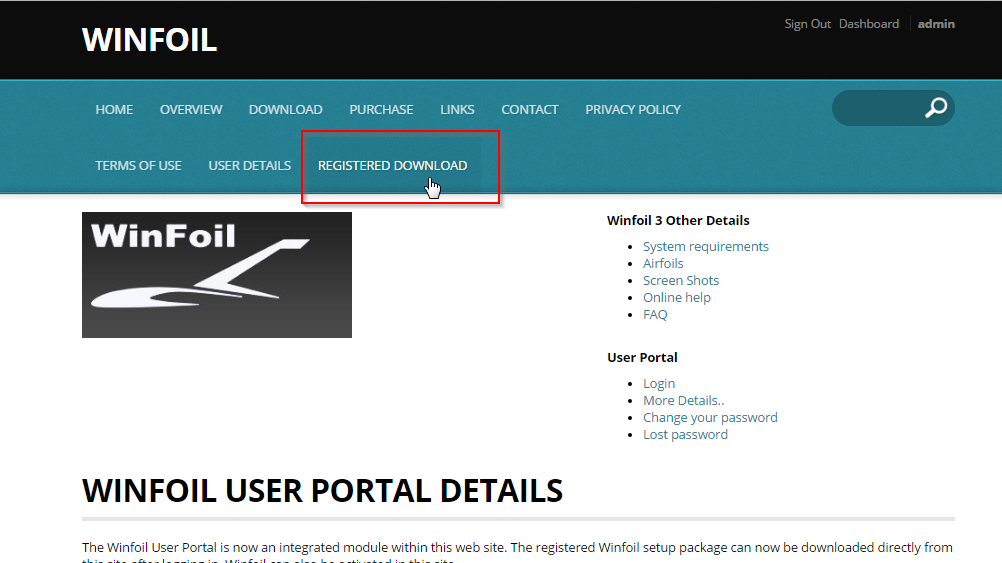
1. After loggiing into this web site, click on the Registered Download menu.
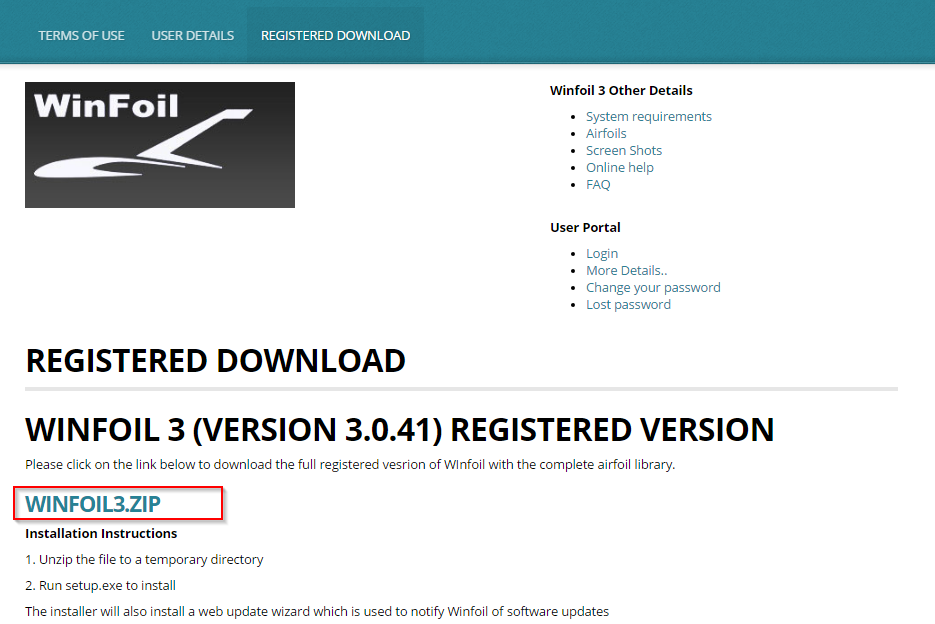
2. Click on the Winfoil download link. This package contains the full airfoil library.
3. Unzip once downloaded and run winfoil3.exe to install
Alternatively if you have already installed the trial version please select the Download menu and follow instructions to download and import the airfoil coordinates and performance data.
Updating Your User Details
Click on the User Details menu.
Click on the User Profile link.
Activating Winfoil 3 Using Your Email Address
From V3.0.51 on you can now activate Winfoil without having to log on to the Winfoil Portal.
1. Install Winfoil 3 and start it.
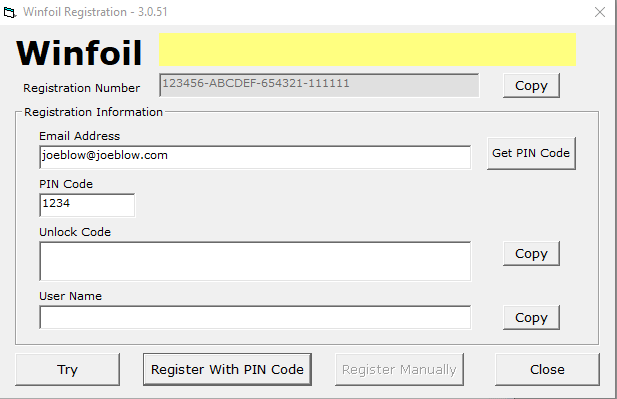
2. Enter the email address that you used to purchase Winfoil.
3. Click the Get PIN Code button.
4. You will receive an email with a PIN code after a few minutes.
5. Enter the PIN code.
6. Click the Register With PIN Code button. This action will retrieve the unlock code, your user name and activate Winfoil. These details will be saved and can be viewed in the About screen in Winfoil.
Activating Winfoil 3 Manually
1. Install Winfoil 3 and start it.
2. Make a note of the Registration Number displayed on the screen. You can press the Copy button on the right to copy the number to the Windows clipboard so that you can paste it into the Winfoil activation screen.
3. Logon to this site.
4. Click on the User Details menu.
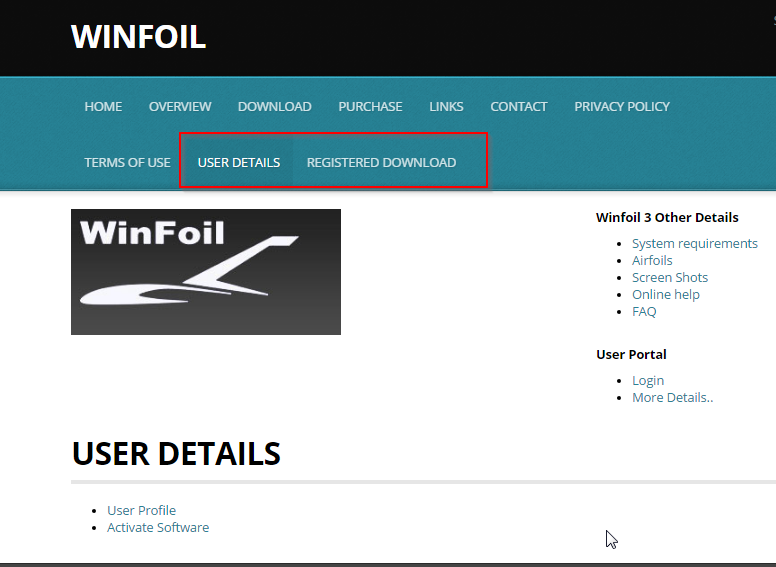
5. Click on the Activate Software link
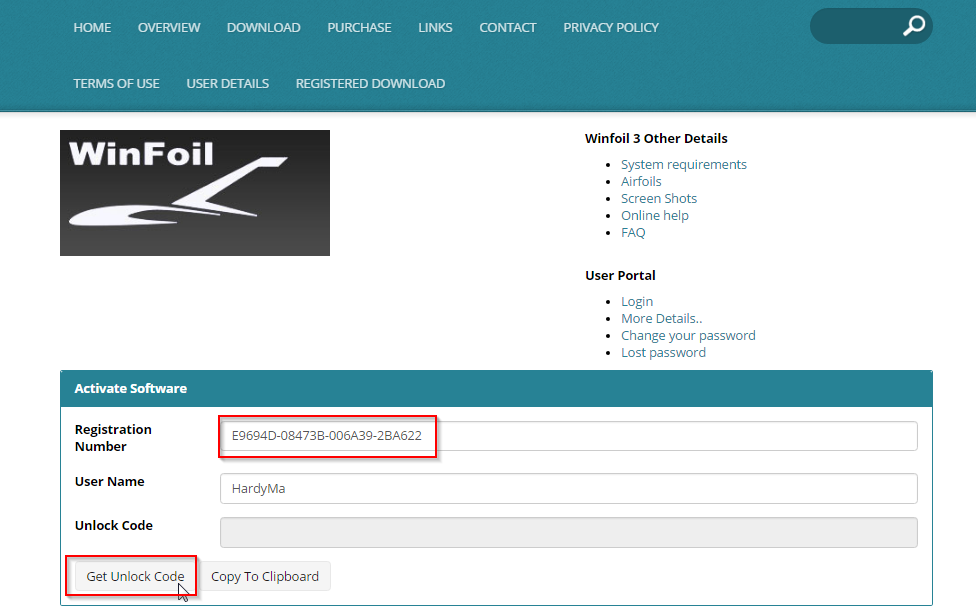
6. Enter your registration number then press the Get Unlock Code button to generate the unlock code.
A message will be displayed with the unlock code and an email will be sent to you with the unlock code. You can copy the Unlock Code to the Windows Clipboard by pressing the Copy To Clipboard button.
7. Start Winfoil enter the generated unlock code and user name in the Winfoil Registration popup screen. Note the generated unlock code is based on the user name so you must enter the same user name in the registration tab in Winfoil otherwise, Winfoil will not be unlocked.
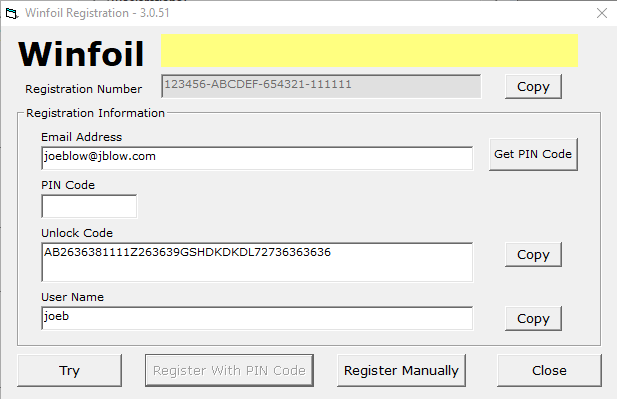
Note: The user name and unlock code are case sensitive and must be entered as they appear on the screen.
6 Click on the Register Manually button to activate Winfoil.
Winfoil 3 Other Details
User Portal
Articles
- 2FA
- 3.0.49
- 3.0.51
- 3.0.52
- 3.0.53
- 3D Printing
- 3D Printing for RC Aircraft
- About
- Activation Enhancement
- Airfoil List Screen Enhancement
- Airfoil List Screen Enhancements 2
- Airfoils
- Airfoils not showing after import
- April 2020
- APRIL 2021
- August 2020
- CNC
- CNC Router
- Creality
- Decals
- Default Length Units
- Design Specification
- Download Winfoil
- DXF Export Enhancement
- End Mills
- Ender 3 Pro
- FEBRUARY 2021
- Issue
- JANUARY 2024
- Jig Hole Washout
- July 2020
- June 2020
- Lost Password Link Issue
- March 2020
- MARCH 2024
- MAY 2020
- October 2020
- Print Orientation Issue
- Roadmap
- Show Password
- Two-factor Authentication
- V3.0.45
- V3.0.52
- V3.0.53 APRIL 2021
- V3.0.55
- V3.0.56
- V3.0.57
- Version History
- Washout
- Weight and Balance
- Winfoil V3.0.51
- Winfoil V3.0.52 MARCH 2021
- Wing Plan View
