How do I compare airfoil performance with Winfoil?
Airfoil Comparison
This feature is accessed from the Compare button on the Airfoil Polar Graph Tab or from the Lift Graph Tab on the Airfoil List screen.
This feature provides the ability to ;
- Select Reynolds numbers for Polar and Lift Graphs for a selected Airfoil.
- Compare an Airfoil against another selected Airfoil and Reynolds number.
- Compare an Airfoil against a number of airfoils with the data for the same Reynolds number.
When the Compare button is pressed the Graph Properties screen will displayed as shown below;
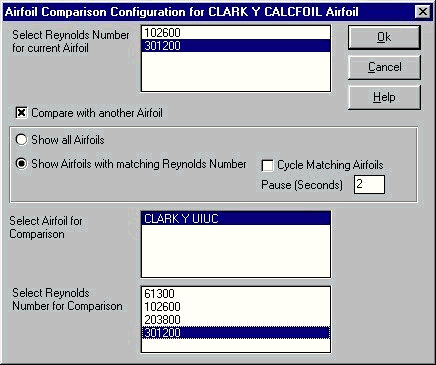
To select one or multiple Reynolds numbers to graph for either the Polar or Lift Graph;
Click on one or more Reynolds numbers in the Select Reynolds Number list and then click on the Ok button. Do not click on the Compare check box if you wish to select more than one Reynolds number.
To compare with other Airfoils;
Click on the Compare check box. Click on the Show all Airfoils to select an Airfoil from the list of all Airfoils in the database with performance data. If you choose this option you must select an Airfoil for the comparison and a Reynolds number. Click on the Show Airfoils option to select an Airfoil for comparison which has data that matches the selected Reynolds number. You must then select an Airfoil then a Reynolds number. If you also click on the Cycle checkbox then there is no need to select an Airfoil for the comparison or Reynolds number. Winfoil will automatically cycle through each matching airfoil. The Pause textbox is the delay in seconds between redrawing the graph for each Airfoil comparison.
If the Cycle checkbox is selected then when the Ok button is clicked and the Graph is displayed the an additional toolbar will be displayed to control the cycle.
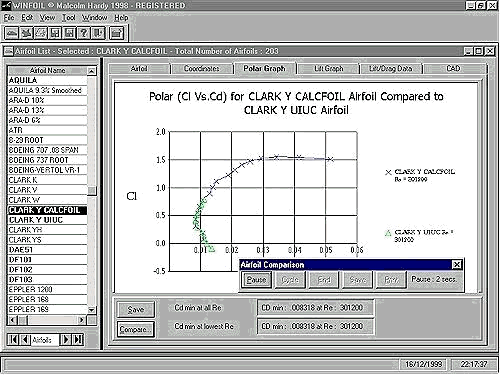
The buttons on this toolbar perform the following actions;
| Pause | Pauses the cycle to allow the user to Save the displayed graph as a bitmap or Print the graph or take a note of the airfoils being compared. |
| Cycle | Restarts the cycle process. |
| End | Ends the cycle process and returns to the Graph screen. You must click on this button so that you can continue using Winfoil and to exit this special mode. |
| Save | This button is used to save the currently displayed graph as a bitmap. This button is only enabled after the Pause button is pressed. |
| This button is used to print the currently displayed graph. This button is only enabled after the Pause button is pressed. |
This Winfoil feature was used to perform the comparison of UIUC wind tunnel test data and Martin Hepperle's CalcFoil program. See Airfoil Analysis

Winfoil 3 Other Details
User Portal
Articles
- 2FA
- 3.0.49
- 3.0.51
- 3.0.52
- 3.0.53
- 3D Printing
- 3D Printing for RC Aircraft
- About
- Activation Enhancement
- Airfoil List Screen Enhancement
- Airfoil List Screen Enhancements 2
- Airfoil Plotter
- Airfoil Plotting
- Airfoils
- Airfoils not showing after import
- April 2020
- APRIL 2021
- August 2020
- CNC
- CNC Router
- Creality
- Decals
- Default Length Units
- Design Specification
- Download Winfoil
- DXF Export Enhancement
- End Mills
- Ender 3 Pro
- FEBRUARY 2021
- Issue
- JANUARY 2024
- Jig Hole Washout
- July 2020
- June 2020
- Lost Password Link Issue
- March 2020
- MARCH 2024
- MAY 2020
- October 2020
- Print Orientation Issue
- Roadmap
- Show Password
- Two-factor Authentication
- V3.0.45
- V3.0.52
- V3.0.53 APRIL 2021
- V3.0.55
- V3.0.56
- V3.0.57
- Version History
- Washout
- Weight and Balance
- Winfoil V3.0.51
- Winfoil V3.0.52 MARCH 2021
- Wing Plan View